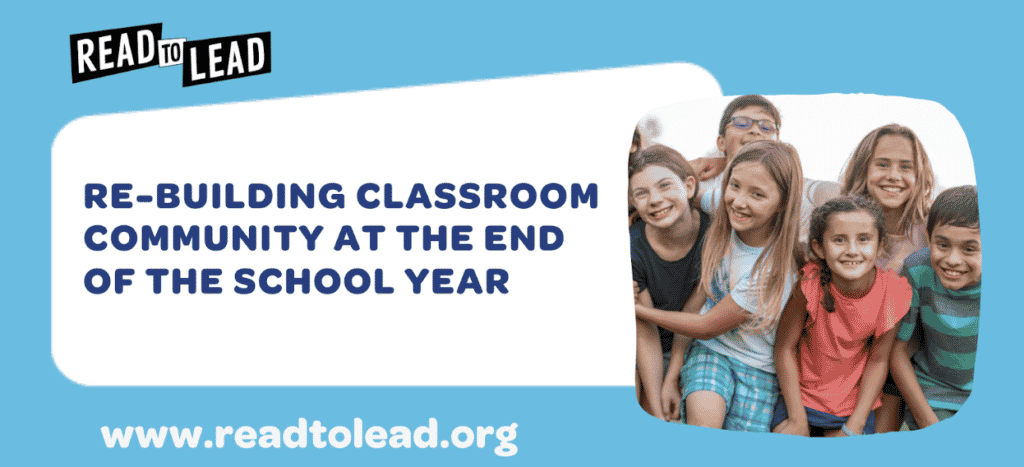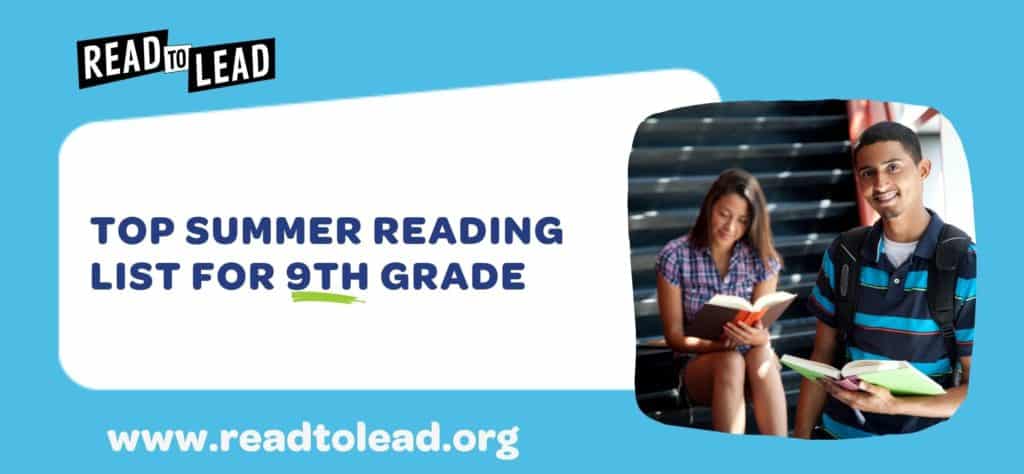Woohoo, we’re so excited you’re here! You’re about to empower the next generation of readers and leaders, and we’re here for it! Here’s your quick start guide to getting up and running in 5 easy steps.
Step 1: Create your class
Once you’re logged in to your new Read to Lead account, you’re ready to create your first class.
- Click ‘New Class’
- Enter Class Name and supporting details, then click ‘Create New Class and Invite Students’
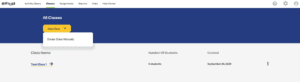
Step 2: Enroll your students
There are 4 easy options in how you enroll your students. Choose an option to get started!
Option 1: Send an email invitation
Enter each student’s email address separated by a comma. Your students will receive this email:
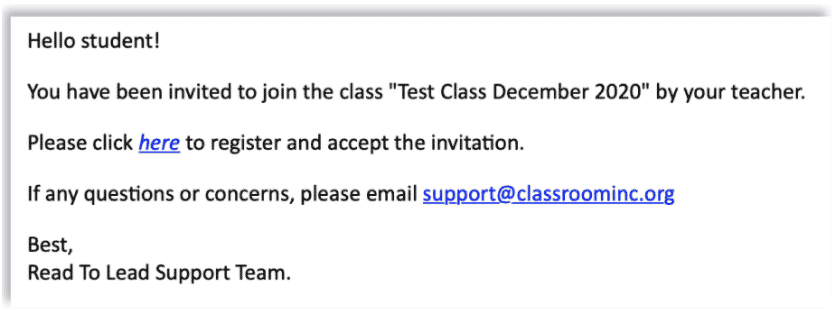
Option 2: Import a CSV class roster
Use our CSV template to add your whole class. Once you’ve uploaded your CSV roster successfully, students will be invited to join Read to Lead via email.
Option 3: Share a class code or link with your students (your fastest option!)
Once your students click on or enter the class code in their browser, they will be prompted to create a username and password.
Option 4: Manually enter student names
Enter each student’s first and last name. Our system will automatically generate usernames and passwords for each student. Remind students to keep their username and password somewhere they can easily find it.
Students can access their Read to Lead account anytime by going to readtolead.org
You are able to view every student’s username and passwords within your class roster. You can change student’s passwords here if needed. Students will be prompted to create their own username and password. Once your students do this, their usernames and passwords will appear on your class roster.
Step 3: Choose a game
Here’s our favorite part… it’s time to choose a game.
Navigate over to the Activities tab in the homepage view. In the Activities view, you can explore our content library, which includes over 30 Read to Lead games.

With each Read to Lead game, students read 3,500 words and practice Reading Anchor Standards. By playing Read to Lead, students can explore over 20 jobs across the public service, medical, pharmacy, and journalism industries.
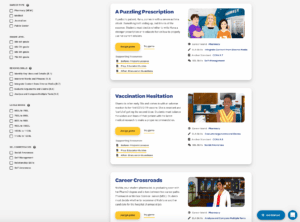
To find the right game for your students, use the filters to search by career, grade level, reading skill, Lexile range, and SEL Skill. In each game tile shown above, you’ll find lesson plans and activities that support each game.
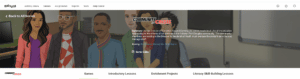
In the top panel of the series hub, shown above, you’ll find:
1. Summary: A brief description of the series and student responsibilities as the boss.
2. Starring Characters: Students will be the boss of a diverse staff. These character profiles will help build context about each character’s background and role at work.
3. Game Overview and Pacing Guide PDFs: Game Overview outlines the skills and standards addressed in each game along with sample pacing guides to simplify planning.
The middle panel, depicted below, includes menus for series-level resources.

Each series includes the following resources:
- Games: 15-20-minute digital workplace learning experiences where students become the boss, read, write, solve problems, and think critically.
- Introductory Lessons: Collaborative activities that set students up for success by building background knowledge, introducing vocabulary, and exploring leadership traits.
- Enrichment Projects: Three engaging projects where students work together to apply their leadership skills and positively impact their community.
- Literacy Skill-Building Lessons: Close reading and reading intervention lessons provide practice in making inferences, citing evidence, interpreting words and phrases, analyzing word choice, and evaluate the content.
We know you’re busy, that’s why we’ve made sure each game comes with resources like a Lesson Plan, Student Worksheets, Game Answer Key, and after-game Discussion Worksheet.
Be sure to explore the Game Detail page to access the following resources:
- Before, Play and After supplementary lessons
- Game Preview
- “How-To”/FAQ page links
- Answer Key
- Student worksheets
- Student Certificate of Completion
Step 4: Assign your student their first game
Once you’ve chosen your game you want to assign, click the assign button.
Select the class or individual students that will play this game along with any specific instructions or reminders. Click “Assign Game.”
You can then track each student’s completion progress in your Assignments tab.
We know what you’re thinking… how will students receive assignments?
Easy! Students will have their own assignment dashboard, so they know exactly what to work on and can view their own progress.
- Students access their assignments within their Read to Lead account.
- Once logged in, students should click on “Assignments” in the top navigation bar.
- Students can read the note from you and then select “Play Game” to begin.
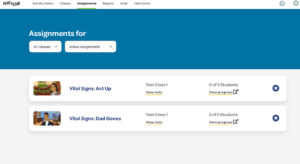
Step 5: Gain student insights and reporting
Read to Lead offers you formative assessment data so you can continually adapt your instruction to meet the needs of your students. You can find all your data reports by clicking on Reports tabs in the top navigation.

The hallmark of our instructional model is the standards-aligned formative assessment embedded within each game. This assessment doesn’t feel like a traditional test but rather an authentic workplace task like gathering evidence for a report or editing a project plan. As students complete the task, you are receiving their results in real-time.
The Class Performance Report is a classroom management tool. It provides a quick overview of how many words read and leadership decisions students in a class have completed across all games played.
Below the default selected ‘Skill Insights’ tab pick if you want to view your class’s performance in ELA or SEL skils. Students are group based on their performance on games they played that target the specific skill.
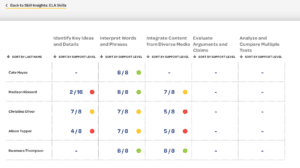
Clicking on ‘view gradebook’ lets you see how students are performing against all SEL or ELA skills, depending on your skill insights selection. Clicking on a student’s score in this view will present you with their performance in the game. To go one step deeper click on ‘view assessment’ and view their answers to the formative assessment.Clicking on ‘view student report’ under their name shows their individual student report.
Selecting the ‘Game Performance’ tab shares a view of the class performance by each game within the report filters selected (Career world, ELA skills, SEL Skills). You can sort your report students performance in a game by clicking ‘sort by support level’. Clicking on ‘view performance’ under the game title will show your students workplace decision accuracy and their written end-game reflection. Clicking on the student’s name in the Game Performance report will bring you to their individual student report.
Did you know students read 3,500 words in a single Read to Lead game? Clicking on the Stats tab displays how many words your students are reading as a class. When students go to the Dashboard page in their view they can see how many words they read on their own to view their classes standings and which badges they earned they just need to go to the Stats page. Badges can be printed, hung up, or sent home as a way to celebrate your student’s hard work!
Be sure to check the Leaderboard to see how many words your class has read compared to other classes across the nation.
Join our Million Words Word Read Challenge simply by playing the Read to Lead games. Once your students read one million words collectively, we’ll send them awesome student prize packs for you to hold a celebration for your class. What are you waiting for? Let’s do this!
Need additional support?
If you have any questions about using Read to Lead, please contact us at support@readtolead.org.
About Read to Lead
Read to Lead uses the power of game-based learning to empower middle school students to build literacy, life, and career skills. Teachers can sign up for a free account to get started!